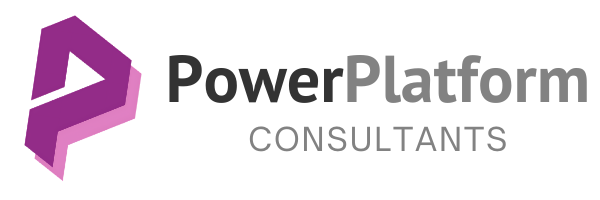Power Apps 101: A Beginner’s Guide to Building Custom Business Applications
May 3, 2024
powerplatform
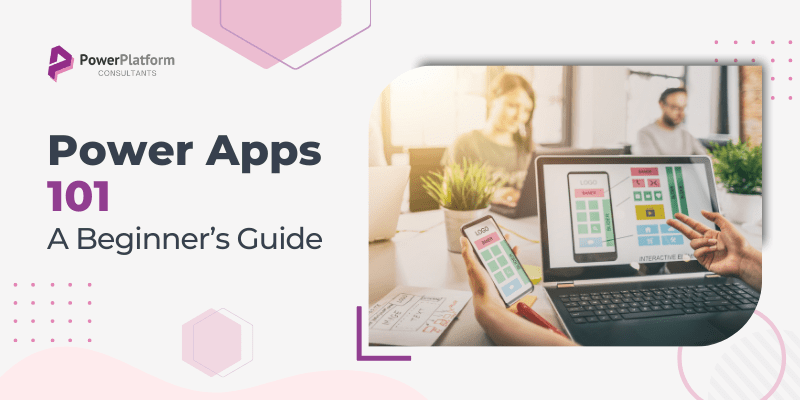
Creating an online presence helps in building trust for users, and customers. And so, for businesses, creating an application is one of the best ways to create a presence. An authentic custom-based application or website that speaks your brand values helps to engage customers and create a credible base. It helps in engaging customers to drive growth. However, it can be challenging if you’re not aware of how to start.
Now creating an app from templates is an option. However, creating an app from scratch or personalizing it for the best user experience is another marvelous choice. A custom-based website might take a longer amount of time but delivers way better results if you’re striving for impressive results.
So, if you’re someone who’s looking to know how to custom-build an app OR you’re just a beginner and are looking for ways to understand how to build a custom business application then you have landed on the right page! Today we are going to understand step-by-step how to create custom business applications through Power Apps.
But first, let us understand why it is crucial to build and custom apps.
Importance of Creating Custom Apps:
Custom apps can assist businesses in reaching new audiences and becoming more visible. Businesses may provide consumers with an engaging experience through well-designed apps that will entice them to return for more.
Businesses tend to establish a strong relationship with clients and ensure that they are aware of their services by developing an app specifically tailored to the target audience’s demands. With every new update, businesses try to enhance customer journeys with the latest developments by eliminating or adding new features and models to simply user experience based on feedback.
Benefits of Building Custom Business Applications:
- Cost-effectiveness:
In the end, it comes down to the cost! Yes, cost is a crucial factor in building apps too. Compared to other methods of developing an app, a custom application is cost-effective. Only the manual works double up but saves you money. - Competitive advantage:
Custom applications offer users solutions as per unique requirements. Personalization allows one to make swift changes in the existing workflow. This helps in increasing efficiency and enables agility. - Efficiency:
Custom apps are optimized for performance, if your app performs smoothly then it promises that users are going to surely use it. Efficiency is one of the most important factors in retaining customers. No one likes to spend time on a lagged-up application. In this fast-paced era, with plenty of options available all the time, users don’t like to wait. - Scalability:
Custom applications can grow with your business, easily accommodating increased workload and user demands. This helps in tackling the holiday rush, ensuring the best user experience. - Ease of customization:
One of the major advantages of custom apps is the ease of customization whenever required. As with template-based apps, customization is challenging. You can implement new themes and offers as per your feasibility. These adjustments are a great add-on to your business. - Integrations:
The integration of a custom app is a smooth process in the existing system. Custom apps help to improve the efficiency of the business by leveraging the performance of existing channels. - Minimal security risks:
With dedicated attention to security measures, custom apps mitigate risks and safeguard sensitive information effectively. Customization helps in adding up an extra layer of security and ensures that theft and loss chances are at the minimum. While with template-based applications, incorporating encryption and security measures can be challenging. - Ease of use:
While planning to build a custom app, businesses ensure to take customer feedback and experience and build an app that works best according to customer’s needs. Also, with the help of rigorous testing one can change and implement changes in the custom app with ease to ensure optimal performance.
How can you define Power Apps?
Microsoft Power Apps is a suite of applications, suites, platforms, and much more. It helps to assist developers, and users to create custom apps with low-code development. It helps to eliminate the need for learning coding and applying it to making custom apps. Now why power app?
The answer to the why is, because it assists users in developing and working on an app without the need to know how to program. Not only does this help in creating accessibility but also helps increase efficiency. To be honest, everyone with basic knowledge and understanding can create custom-based applications.
How to plan to build custom business applications?
Microsoft Power Apps is a suite of applications, suites, platforms, and much more. It helps to assist developers, and users to create custom apps with low-code development. It helps to eliminate the need for learning coding and applying it to making custom apps. Now why power app?
The answer to the why is, because it assists users in developing and working on an app without the need to know how to program. Not only does this help in creating accessibility but also helps increase efficiency. To be honest, everyone with basic knowledge and understanding can create custom-based applications.
1. Plan
The planning phase is the most crucial in the whole development process. Why? Because one needs to ensure that they are filling all the gaps and delivering a project that caters to the exact demand of the user. In the planning phase only, one must make sure that one understands as well as addresses the problem statement.
Another key factor involved in the planning process is understanding your goals and objectives while working on the app. If done correctly, with ample amount of time and understanding one can benefit from the planning part if the plan is smooth then the changes to dwell on making amends are reduced by 90%.
2. Design
A design reflects the needs and objectives of the consumer. Designing the apps will allow you to customize the app as per your requirements. It helps to improve your planning. While working on the design, the team must work as precisely as possible for desired results. Designing is like giving a picture of your whole planning process.
3. Development
4. Test
Testing helps to ensure that functionalities are working smoothly. The user interface has minimum disruptions. If one avoids testing, then challenges may arise later and then one must go through testing or changes again.
4. Deploy & Refine
The last stage is deployment. Once the application is ready, you can share it among different users to check and suggest any change or bug that might get missed during the testing phase (sometimes possible). There are several ways to share your application through links, QR codes, or embedding into different channels.
Now once you are done with all the above stages of your application development process, remember that once your application is live. The work, updates, and other developments are continuous. There are many phases of the application development process. In the longer run, with continuous updates, an app becomes more user-friendly.
So, if you’ve recently worked on your application. Then, worry not. It might take some time. You can consult with our team of experts to incorporate best practices.
Step-by-Step Guide on Building Custom Business Applications:
Step 1. Sign in
Step 2. Create a new app
After logging in, choose “Blank app” from the menu by clicking the “Create” button on the left side of the screen.
Next, choose “Blank Canvas app” from the new popup screen that appears, give your app a name, and choose between tablet and mobile mode.
Step 3. Choose a template
Power Apps offers a variety of templates, including online and mobile application templates. Choose the template that most closely matches your requirements or start from scratch with a blank template.
Click the new screen to access our Power Apps studio, then choose a template.
Step 4. App Designing
It is time to get your app designed now. You may create the user interface of your app using Power Apps by using its drag-and-drop interface. Drag and drop buttons, text boxes, and other UI components from the sidebar onto the canvas to include them in your application.
When you click the “Insert” button on the upper part of the screen, the dragging components appear. To modify the button’s characteristics, simply drag it. On the right side of the screen are elements like border-radius, color, padding, width, and height, among others.
All you need to is to alter the name. On the left side of the screen, add the button requirements after dragging your button into Power App Studio.
Step 5. Add data sources
Data, such as inventory or client information, is necessary for your app to work. Click the “Add data” tab at the top of the screen, then choose “Add data source” to add data sources. Numerous sources of data, including SQL, MySQL, SharePoint, Excel, and Dynamics 365, can be included. Microsoft offers more than two hundred providers.
Step 6. Creating multiple screens
You can have several screens in your app with Power Apps. To generate a new screen, click the “Screens” button located at the top of the screen and choose “New screen.” Other screen types are available for selection, such as blank, form, gallery, and other templates.
Step 7. Add formulas and logic
Power apps formula language helps to add functionality using Excel formulae. The basic function of these formulas is to calculate the data for better understanding. To calculate the data all one requires is to select the section and then look at FX button in the formula bar.
Step 8. Preview and test your app
Step 9. Publishing the app
Conclusion
Creating an application from power apps is a smooth process. Microsoft Power Apps has made a paradigm shift in the app development domain. One can create an app with low code or no code development. Not only is this method cost-effective, but also quick and timesaving. Businesses can utilize their capital and time in marketing the app among the target audience.
Though custom app development through power apps is easy, there are still various essential points that one must keep in mind. Or you can hire a team of experts to assist you in delivering the best results.